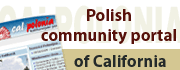|
Writing and reading of Polish fonts is possible by proper setup of
the Windows operating system. This can be done
in the following way.
Installation
of Polish fonts in Windows
The following might
require use of the CD or disks containing the
Windows operating system installed on your computer.
1) Click
on the Start menu, select Settings, then Control
Pannel.
2) In Control
Panel, double-click on the Add/Remove Programs
icon.
3) On the
Add/Remove Programs dialog click on the Windows
Setup tab.
4) Check
if the Multilanguage Support option is available
in the list. If not, this means that the Polish
fonts are already installed and only require to
be setup. If you see the Multilanguage Support
option, go to the next step.
5) In the
list, check Multilanguage Support and click on
Details. Make sure that Central European is checked.
Click OK and on the Add/Remove Programs dialog
OK again.
6) If asked,
insert the disk with Windows operating system.
After this installation, it is necessary to setup
Windows to use the fonts.
Setup of Windows
for the use of the Polish fonts
1) Click
on the Start menu, select Settings, then Control
Pannel (or directly Control Panel in newer Windows versions).
2) In Control
Panel, double-click on the Keyboard icon (or Change keyboards or other inputs).
3) On the
Keyboard dialog click on the Input Locales tab
and check if Polish language is in the list.
4) If Polish
language is not there, click on the Add... button
and select Polish (Programmers) or Polish. If
neither one is available in the list, you must
first install Polish fonts on your computer (look
above how to do it). If they are in the list,
choose Polish (Programmers) and click OK.
5) Now,
you will be back on the Keyboard dialog. Here,
check the "Enable indicator on taskbar" and close
the dialog by clicking on the OK button.
6) Close
and restart Windows. After restarting, you should
see an icon with letters EN in the bottom right
corner of the screen (on the taskbar).
7) Now,
you can single-click on this icon with the left
mouse button and select Polish (PL). This should
enable you to write using Polish letters. To test
this, start MS Word and press the right ALT key
on the keyboard and while holding it down, press
on letters A, E, S, N, etc. You should see the
Polish fonts. If not, make sure that the icon
on the taskbar says PL and not EN.
Using Polish
fonts
To use the installed
fonts, first change the current language to Polish.
Single-click on the EN button on the taskbar to
change it to PL. Most of the Windows applications
will now decode the Polish letters. It is best
to use Microsoft products such as MS Word. To
write Polish letters press and hold down the right
ALT button and while holding it down, press a
letter. To get capital letters, you must additionally
press the SHIFT key. Below is a list of combinations
necessary to get Polish letters.
Ä… - ALT + letter
"a"
ć - ALT + letter
"c"
Ä™ - ALT + letter
"e"
Ĺ‚ - ALT + letter
"l"
Ĺ„ - ALT + letter
"n"
Ăł - ALT + letter
"o"
Ĺ› - ALT + letter
"s"
ĹĽ - ALT + letter
"z"
Ĺş - ALT + letter
"x"
Viewing WWW
pages with Polish fonts
Polish pages are
created using different ways of generating Polish
fonts. Some, can only be viewed after installation
of special fonts but many can be viewed properly
after setting up your internet browser properly.
Polish fonts are coded using the ISO-8859-2 standard.
The browsers are capable of decoding these letters
after setting them up. Here is how to do it:
Netscape/Firefox
From the menu,
select View, then Character Set, and Central European
(ISO-8859-2)
Internet Explorer/Google Chrome
From the menu,
select Page, then Encoding, and Central European
(ISO). If this is not a choice, select More...
and then Central European (ISO).
This setup allows
decoding of letters written in the ISO-8859-2
standard, which will allow for correct display
of Polish fonts.
All of our pages
are created using the setup described above.
|